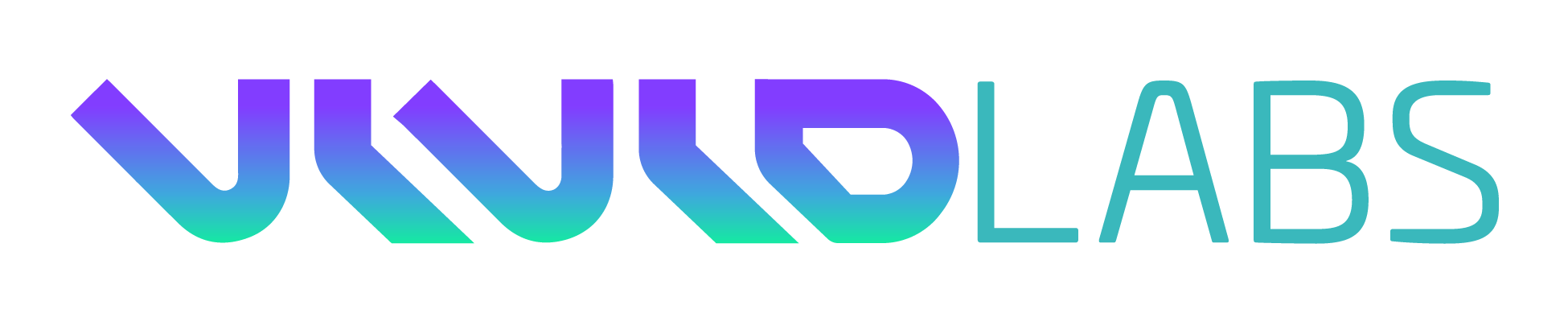Jetson Nano is popular for its AI capabilities in a small form factor and enabling numerous AI applications. But it also packs powerful HW Codecs for H.264/H.265 format and supports encoding and decoding up to Ultra HD resolutions. Unlike other Jetson devices, Nano has a port of ffmpeg that uses HW codecs. Availability of ffmpeg on Nano makes it readily integrate with VideoCoin Network, and provides a very power efficient VideoCoin Worker.
Setup
Follow the usual setup of downloading Ubuntu 18.04 64 bit OS and flash the microSD card as per the instruction specified in the following NVidia’s developer site :
Download and setup Ffmpeg for Nano
The following git repo contains a patch for enabling FFMPEG to use on Jetson Nano.
Follow the instructions in the site and prepare ffmpeg to use Nano HW Codecs,
Download the VideoCoin Worker Binaries for Nano
You can learn more about setting up a worker here
Setup VideoCoin Worker in VideoCoin Network Console
Use the “Worker” tab in VideoCoin Network Console and create the worker. The “Client Id” assigned to the worker needs to be used while running the worker as described in the following section.
Starting the worker
Download the binary “worker-linux-arm64” from the link to Jetson Nano.
Use the following command to start the worker in a terminal window
./worker-linux-arm64 start -k <worker key file> -s <password> -c <client-id>
<worker key file>: Worker wallet file in UTC/JSON format. This wallet should be self staked before using with the worker.
<password>: Password for the <worker key file>.
<client-id>: Client ID created for the worker using VideoCoin Console( worker page )
Example:
./worker-linux-arm64 start -k worker_key.json -s test123 -c 26cfe429-4479-4c5c-b988-d7c82991cd75
When the worker is running, you should see the messages something as follows:
Please note that you can use a utility such as systemd or start-stop-daemon to run the worker as a background process:
http://manpages.ubuntu.com/manpages/trusty/man8/start-stop-daemon.8.html
http://manpages.ubuntu.com/manpages/xenial/man1/systemctl.1.html