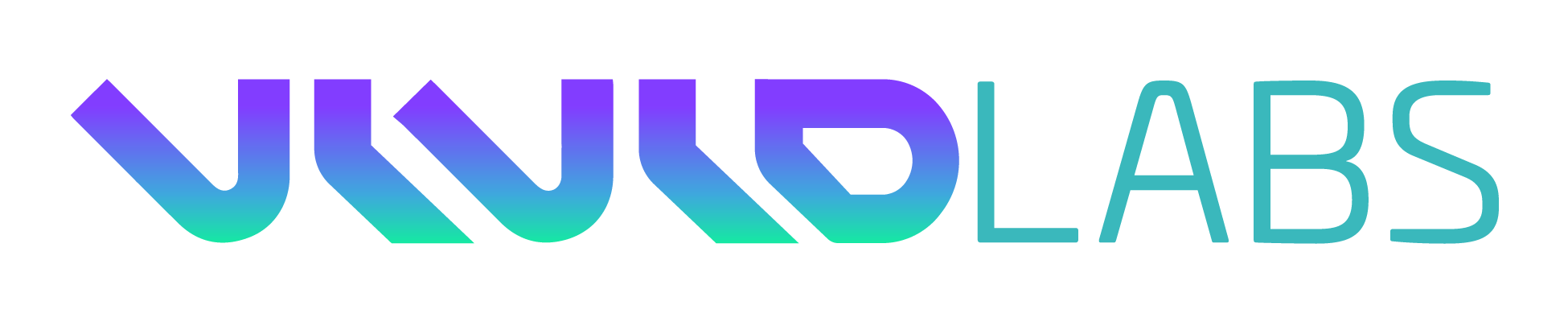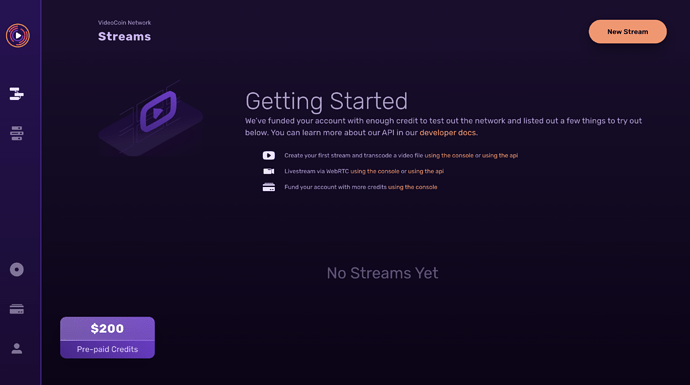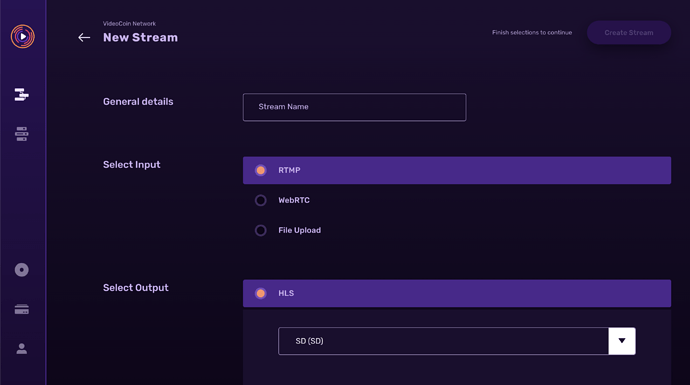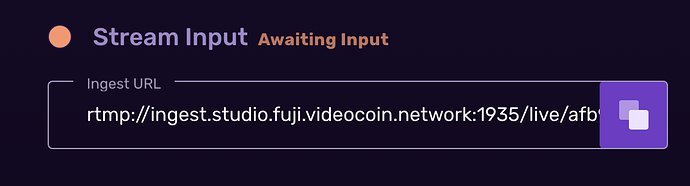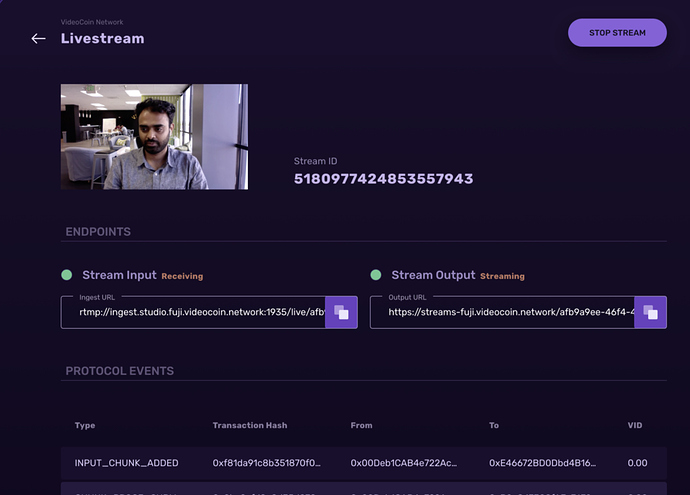Getting Started
Note: VideoCoin Network is in active development and the funds you send to the VID wallets cannot be withdrawn without support. If you would like to withdraw any VID funds from your account please send an email to support@videocoin.io and we will process your request promptly.
VideoCoin Terms of Service Agreement: https://www.videocoin.io/terms/
We are currently opening up our VideoCoin Network Console to a limited number of interested users. Please join our waitlist here: https://console.videocoin.network/sign-in
1. Setting Up a New Stream
Set up your stream by clicking “NEW STREAM”.
Enter a name for the new stream in “General details” box. Select input (RTMP) and output profiles (HSL). Choose one among available resolutions (SD, Full HD and HD) and click on “CREATE STREAM”. Internally, this page will make use of REST API: https://console.videocoin.network/api/v1/profiles to obtain the list of available profiles (REST APIs for Profiles).
It will result in creation of a stream with new ID and name provided in the last step. This step uses the VideoCoin Network Console REST API: https://console.videocoin.network/api/v1/streams for the creation of new stream(REST APIs for Stream creation). The JSON response of this API call will contain the RTMP Ingest URL (‘rtmp_url’ key value), HLS output URL (‘output_url’ key value) along with stream id.
Make sure you have sufficient VIDs, select and click the stream you want to use. At this point, Console will use REST API: https://console.videocoin.network/api/v1/streams/{id}/run to run the stream. VideoCoin Network Console will query the stream status using REST API: https://console.videocoin.network/api/v1/streams/{id} until the stream status is ‘STREAM_STATUS_PREPARED’. Copy the RTMP ingest URL from the next screen. It needs to be used to configure the source of live stream (OBS streaming software or a camera)
The list of stream status values and their description is shared here. https://console.videocoin.network/api/v1/streams/{id} API can be used to poll stream status transitions on VideoCoin network.
2. Start Streaming
You can configure RTMP on either OBS or a camera that supports RTSP or RTMP to start streaming over the VideoCoin network. See sections on OBS and Wyze2 camera on how to set them up as RTMP streaming sources.
3. Monitoring and Sharing Your Stream
When your setup of OBS or Camera is successful, you will see a change in the status of both Stream Input and Stream Output. Your Stream Output URL can be copied and shared on the web.
You’ll start seeing VideoCoin protocol events populate the interface, at the bottom of the screen. For further information regarding the status of your transactions you can use the BlockExplorer.
You may stop your stream at any time from this page by clicking the “Stop Stream” button in the upper right hand corner. Stream stop operation uses the REST API: https://console.videocoin.network/api/v1/streams/{id}/stop